Your Clover device was always designed to stay on and ready for use rather than going off and on each time, like your card machine at home used to. The device is supposed to enter sleep mode when it is not in use, or the screen is touched for its wake-up. From time to time, this transition process can restart your device after installing the new system version.
If your Clover Point of Sale device encounters an issue, just restart it. You can either soft reboot it (when you can switch it off without turning off the power) or hard reboot it (when you must turn off the power before doing anything else to the machine).
Soft Reboot
Among the reasons to do a soft reboot could be like fixing of random network dropouts, speeding up of devices, or making changes in your system configuration.
How to Perform a soft reboot:
- Swipe down from the top right corner to the screen.
- Press Reboot in the menu seen on the screen.
- Optionally, press the power button at the bottom corner of the screen. After that, Restart.
- Tap Reboot when a message appears that says Do you want to restart?
- The Station 2018 is going to be manually powered down for a moment.
- In the last stage, please log in when the process is completed.
Hard Reboot
A device that isn’t responding needs a hard reboot.
- Press the power button at the bottom edge of the display for more than 10 seconds until the display turns off.
- After your device completes the restart, log in. Contact Clover Support if the device cannot be rebooted either.
Change the automatic reboot time for your device
To reinforce the system’s efficiency and security, the Clover devices reboot every 24 hours. The reboot takes 1 – 2 minutes at most. Clover saves them all and ensures that your customers use the app even when there is no internet.
The daily reboot time is randomly scheduled and varies between 3 a.m. and 5 a.m. locally. To keep your business flow smooth during the morning hours. To set it to your convenience, go to the Settings app and change the reboot time.
One minute before rebooting, your device notifies you that Clover Needs to Reboot and starts a 60-second countdown:
- If you refrain from anything, your technical device reboots itself after the expiration of the timer.
- If you tap on the Cancel button, your device will restart the next day at the reboot time.
- When you hit Time to Reboot, the Set time screen opens up, and you can modify the reboot time.
- In your case, tapping the Reboot Now option will restart your device immediately.
If your device was forced to reboot within 6 hours before the reboot time, the system will refrain from auto-rebooting that day. It will reboot the next day at the default reboot time.
How to change/view the Reboot Time
- In the top right corner of the Clover main screen, then tap settings.
- Tap about device at the bottom of the list.
- Tap Reboot time.
- Choose the time in the Select time screen.
- Then tap Done.